Start by opening Photobooth on your MacBook and taking a photo of yourself. Try for a strong single light source that lights up half your face and produces a large mass of shadow on the other side. Also, try not to look straight into the camera. Tilt your head up or down a little and turn your head a bit to one side so we can see a bit of the profile of your nose.
Open the file in Photoshop, convert to grey scale and save as a jpeg. Open Painter and create a new file, then open the jpeg of your photo and drag it into the new Painter file. Size it up to fit nicely in the available space, change the photo layer's mode to "Multiply" and reduce the photo layer's opacity a little so it appears somewhat faded. Now using a "pencil" brush start working on a construction drawing of the head as we learned in Lessons 6 & 7. You can work either on the background (below your photo layer) or on a new layer above your photo.
Once you've completed the construction drawing using basic shapes and applying the rules of proper proportion to establish the location of the facial features and the planes of the face and head, reduce the opacity of that layer - and further reduce the opacity of your photo layer - and begin a clean line drawing on a new layer. Use both the construction drawing and the photo to help you draw this clean line artwork. DO NOT simply trace the photo!
Continue refining your line drawing...
When you're satisfied that you've completed enough of the line drawing to give you an accurate linear version of your head, turn off the construction drawing layer and the photo layer. Make sure you've set up the layers so you have a clean white background under the line art layer.
Now take a look at this 4 - step lesson by Jon Whitcomb on painting the head in grey tone. Study each step carefully. What Whitcomb did in ink wash on illustration board back in the 1950s, we will attempt to do with 'digital paint' in Painter.
Notice that I use just two grey tones (a fairly light one and a fairly dark one) to very roughly establish the two large tonal masses on the face (and even some painterly shapes in the background). I'm not at all concerned with "staying in the lines" at this stage.
Again, don't worry about being very accurate at this first stage of painting. Don't concern yourself with trying to indicate small pools of light or shadow. Just look at your photo for the large masses of light and shadow and approximate them on your painting layer.
Once you've quickly laid in these large, flat, solid tones, its time to switch to the brush you'll be painting with. You can "paint" with whatever tool/brush/medium you prefer. I generally like to paint with an Oil Pastel brush.
Continue to blend, to define areas of light and shade, and remember to work all the areas of your painting at once. Don't get too focused on one area of detail and forget the rest of the painting!
As you begin defining more of the planes of the face with painted light and shade, try subtly erasing some of your line art (save a copy of the line art on a duplicate layer that you've turned off).
As you erase the line art, look critically at that area and decide if the tone is holding the form or if you need to paint a lighter or darker value into that spot to make it 'pop'.
The jump between the last step and the final stage may seem quite dramatic, but at this stage there's not much to say except that you need to continue painting in light and dark values using good observation and critical, artistic judgement about how you're defining the different planes of the face. Remember to work all around the composition, and to keep the large masses of light and shade intact! Don't break those areas up by overworking the details. As mentioned above, keep erasing line artwork and deciding if the area still holds up without line - then adjusting the values as you go along.
Post the four stages on your blog arranged as in the example below.
Open the file in Photoshop, convert to grey scale and save as a jpeg. Open Painter and create a new file, then open the jpeg of your photo and drag it into the new Painter file. Size it up to fit nicely in the available space, change the photo layer's mode to "Multiply" and reduce the photo layer's opacity a little so it appears somewhat faded. Now using a "pencil" brush start working on a construction drawing of the head as we learned in Lessons 6 & 7. You can work either on the background (below your photo layer) or on a new layer above your photo.
Once you've completed the construction drawing using basic shapes and applying the rules of proper proportion to establish the location of the facial features and the planes of the face and head, reduce the opacity of that layer - and further reduce the opacity of your photo layer - and begin a clean line drawing on a new layer. Use both the construction drawing and the photo to help you draw this clean line artwork. DO NOT simply trace the photo!
Continue refining your line drawing...
When you're satisfied that you've completed enough of the line drawing to give you an accurate linear version of your head, turn off the construction drawing layer and the photo layer. Make sure you've set up the layers so you have a clean white background under the line art layer.
Now take a look at this 4 - step lesson by Jon Whitcomb on painting the head in grey tone. Study each step carefully. What Whitcomb did in ink wash on illustration board back in the 1950s, we will attempt to do with 'digital paint' in Painter.
Notice that I use just two grey tones (a fairly light one and a fairly dark one) to very roughly establish the two large tonal masses on the face (and even some painterly shapes in the background). I'm not at all concerned with "staying in the lines" at this stage.
Again, don't worry about being very accurate at this first stage of painting. Don't concern yourself with trying to indicate small pools of light or shadow. Just look at your photo for the large masses of light and shadow and approximate them on your painting layer.
Once you've quickly laid in these large, flat, solid tones, its time to switch to the brush you'll be painting with. You can "paint" with whatever tool/brush/medium you prefer. I generally like to paint with an Oil Pastel brush.
Using only the two tones you've already established in your piece, use this new painting brush to soften and refine the edges between the two values, as shown below. Just keep flipping the two tones around in your Foreground and Background palettes in the Toolbox menu and paint the two tones back and forth as you begin to establish some of the secondary pools of light and shade. Notice that if you don't press too hard that the strokes fade and blend together in a nice way.
Continue to blend, to define areas of light and shade, and remember to work all the areas of your painting at once. Don't get too focused on one area of detail and forget the rest of the painting!
As you begin defining more of the planes of the face with painted light and shade, try subtly erasing some of your line art (save a copy of the line art on a duplicate layer that you've turned off).
As you erase the line art, look critically at that area and decide if the tone is holding the form or if you need to paint a lighter or darker value into that spot to make it 'pop'.
The jump between the last step and the final stage may seem quite dramatic, but at this stage there's not much to say except that you need to continue painting in light and dark values using good observation and critical, artistic judgement about how you're defining the different planes of the face. Remember to work all around the composition, and to keep the large masses of light and shade intact! Don't break those areas up by overworking the details. As mentioned above, keep erasing line artwork and deciding if the area still holds up without line - then adjusting the values as you go along.
Post the four stages on your blog arranged as in the example below.


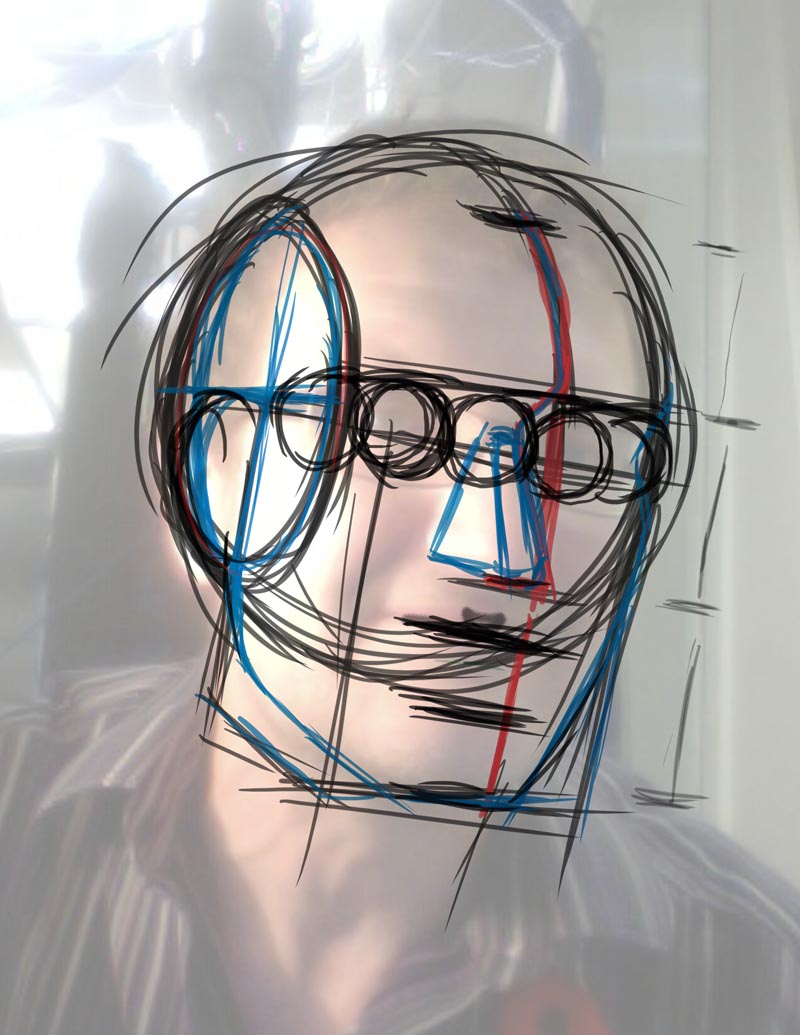
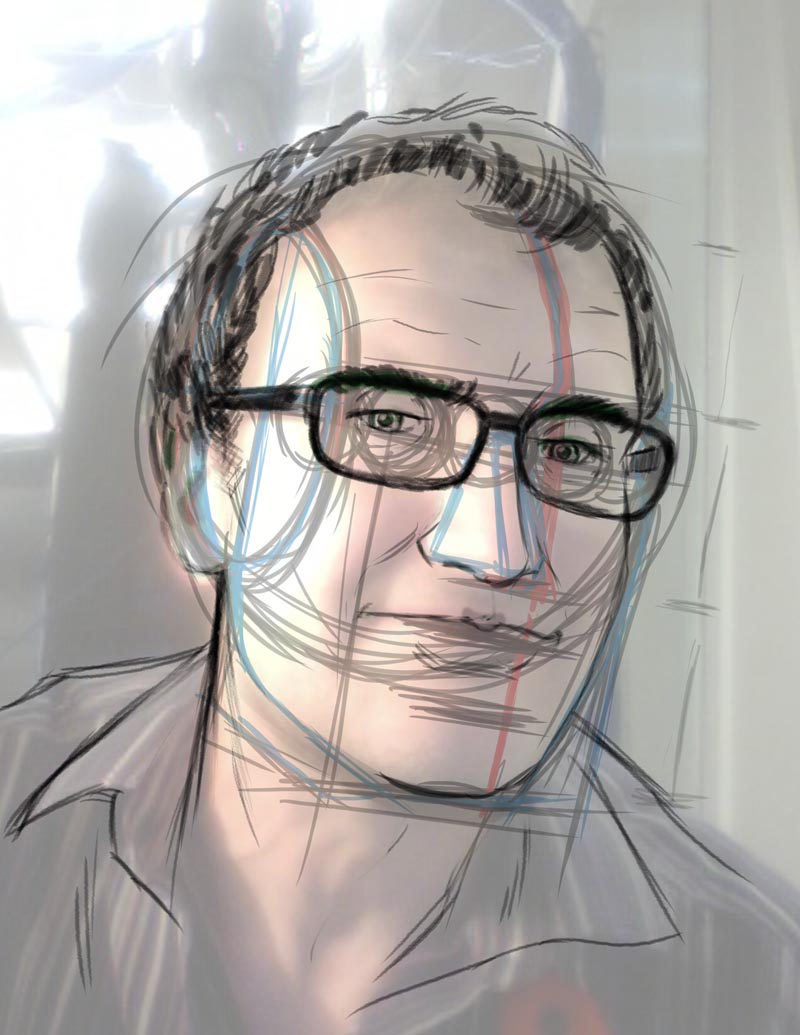


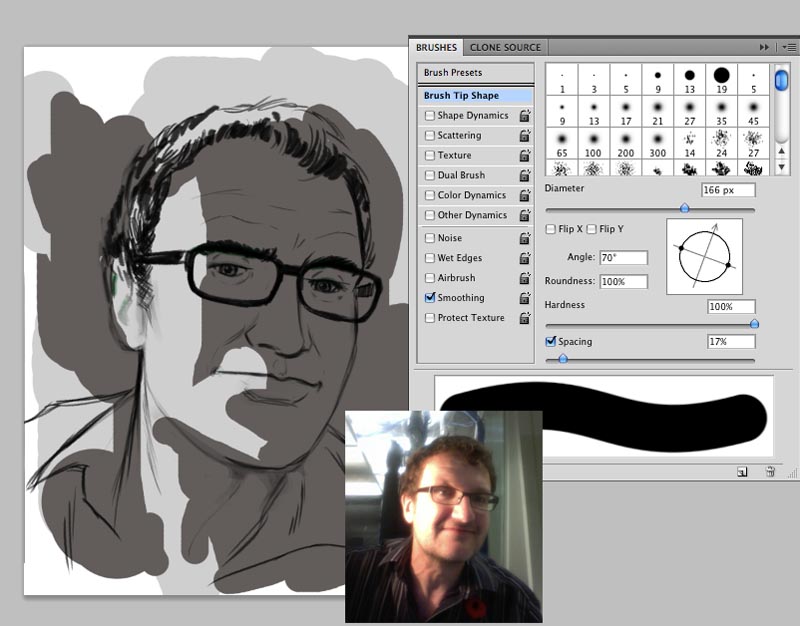




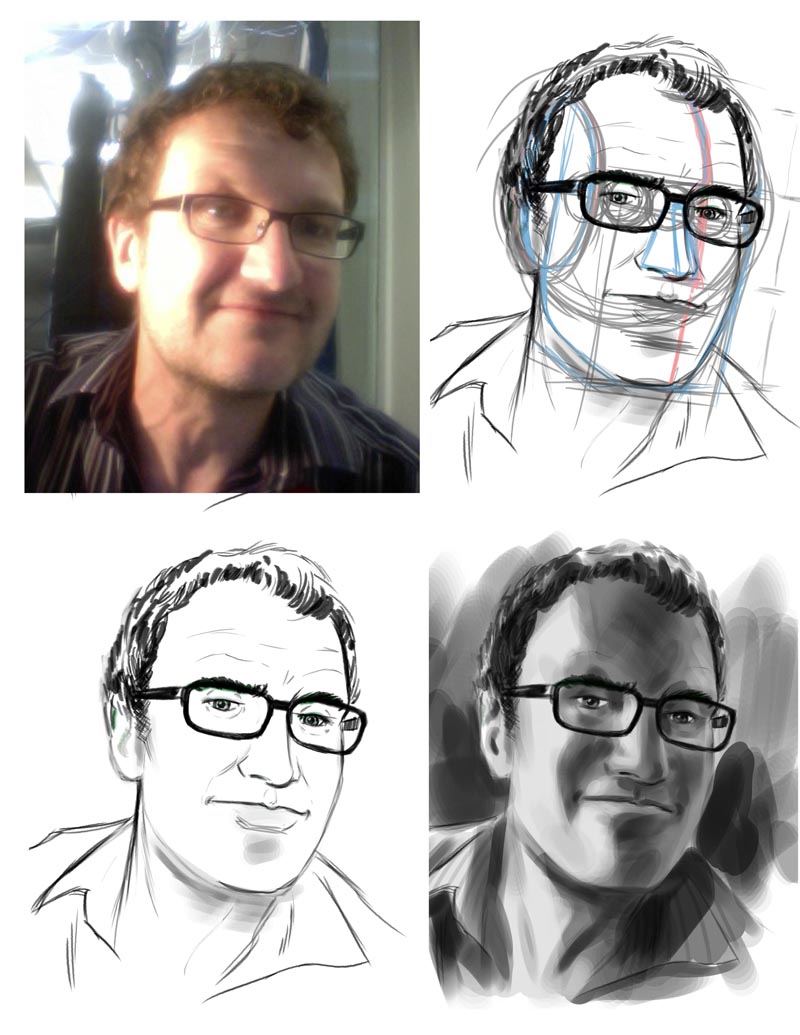
No comments:
Post a Comment